Deploying on Dgraph Cloud
Let’s now deploy our fully functional app on Dgraph Cloud cloud.dgraph.io.
Create a deployment
After successfully logging into the site for the first time, your dashboard should look something like this.
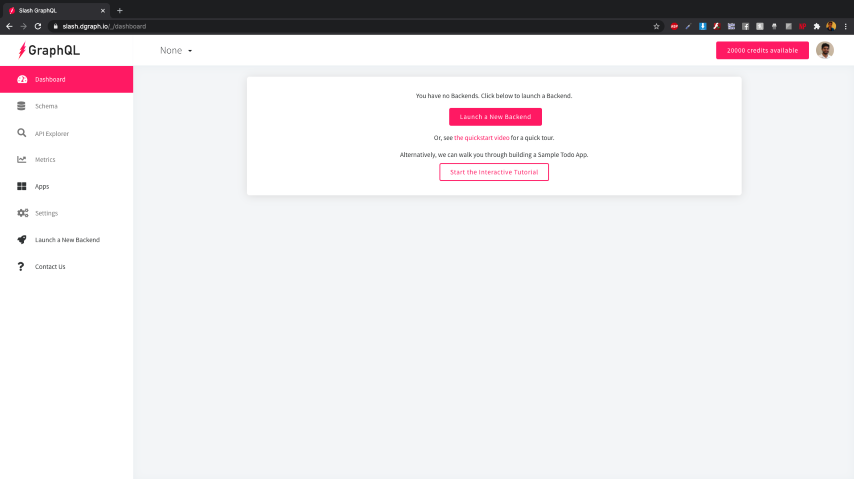
Let’s go ahead and launch a new deployment.
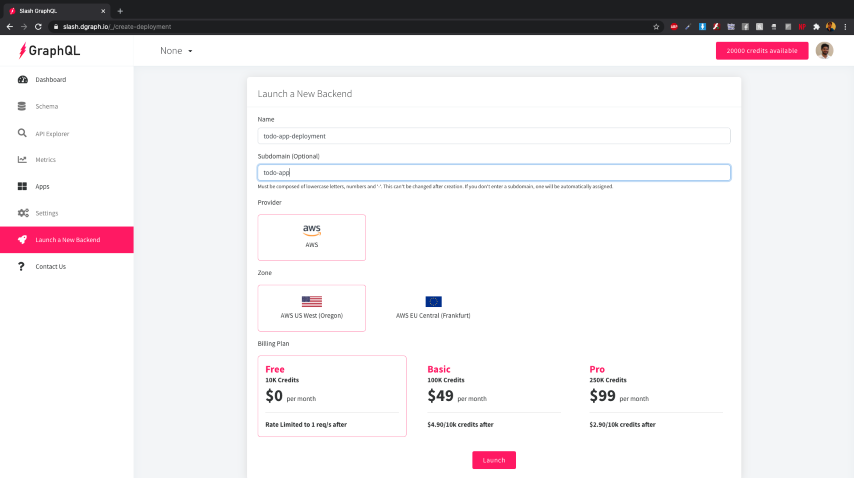
We named our deployment todo-app-deployment and set the optional subdomain as
todo-app, using which the deployment will be accessible. We can choose any
subdomain here as long as it is available.
Let’s set it up in AWS, in the US region, and click on the Launch button.
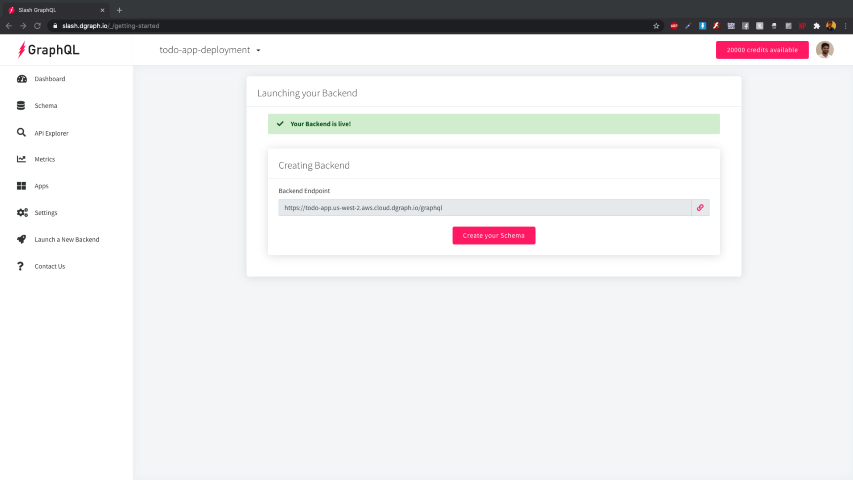
Now the backend is ready.
Once the deployment is ready, let’s add our schema there (insert your public key) by going to the schema tab.
type Task @auth(
query: { rule: """
query($USER: String!) {
queryTask {
user(filter: { username: { eq: $USER } }) {
__typename
}
}
}"""}), {
id: ID!
title: String! @search(by: [fulltext])
completed: Boolean! @search
user: User!
}
type User {
username: String! @id @search(by: [hash])
name: String
tasks: [Task] @hasInverse(field: user)
}
# Dgraph.Authorization {"VerificationKey":"<AUTH0-APP-PUBLIC-KEY>","Header":"X-Auth-Token","Namespace":"https://dgraph.io/jwt/claims","Algo":"RS256","Audience":["<AUTH0-APP-CLIENT-ID>"]}
Once the schema is submitted successfully, we can use the GraphQL API endpoint.
Let’s update our frontend to use this URL instead of localhost. Open src/config.json and update the graphqlUrl field with your GraphQL API endpoint.
{
...
"graphqlUrl": "<Dgraph-Cloud-GraphQL-API>"
}
That’s it! Just in two steps on Dgraph Cloud (deployment & schema), we got a GraphQL API that we can now easily use in any application!