Get Started with Dgraph - Introduction
Welcome to getting started with Dgraph.
Dgraph is an open-source, transactional, distributed, native Graph Database. Here is the first tutorial of the get started series on using Dgraph.
In this tutorial, we’ll learn about:
- Running Dgraph using the
dgraph/standalonedocker image. - Running the following basic operations using Dgraph’s UI Ratel,
- Creating a node.
- Creating an edge between two nodes.
- Querying for the nodes.
Our use case will represent a person named “Ann”, age 28, who “follows” in social media, a person named “Ben”, age 31.
You can see the accompanying video below.
Running Dgraph
Running the dgraph/standalone docker image is the quickest way to get started with Dgraph.
This standalone image is meant for quickstart purposes only.
It is not recommended for production environments.
Ensure that Docker is installed and running on your machine.
Now, it’s just a matter of running the following command, and you have Dgraph up and running.
docker run --rm -it -p 8080:8080 -p 9080:9080 dgraph/standalone:latest
Nodes and Relationships
The mental picture of the use case may be a graph where we have 2 nodes representing the 2 persons and an relationship representing the fact that “Ann” follows “Ben” :
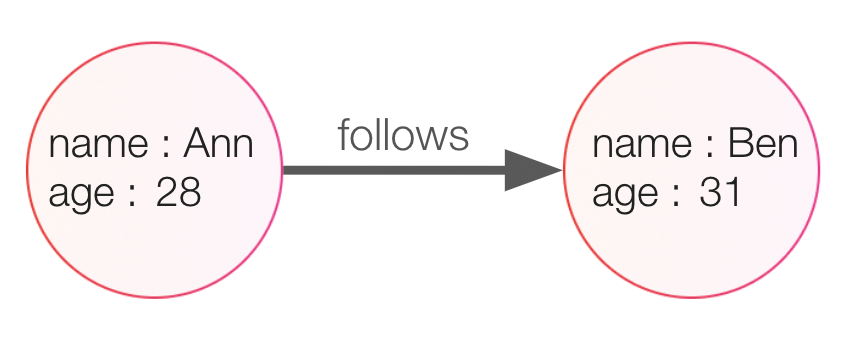
A simple graph
Dgraph is using those very same concepts, making it simple to store and manipulate your data.
We will then create two nodes, one representing the information we know about Ann and one holding the information about Ben.
What we know is the name and the age of those persons.
We also know that Ann follows Jessica. This will also be stored as a relationship between the two nodes.
Using Ratel
Launch Ratel image
docker run --rm -d -p 8000:8000 - dgraph/ratel:latest
Just visit http://localhost:8000 from your browser, and you will be able to access it.
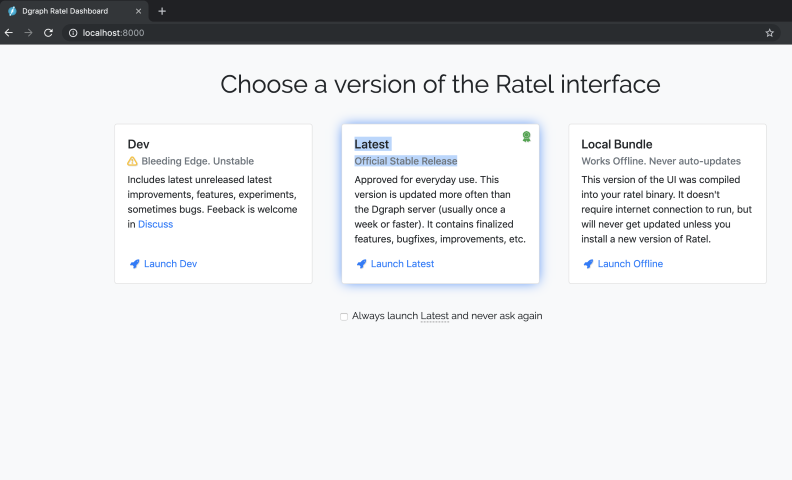
We’ll be using the Console tab of Ratel.
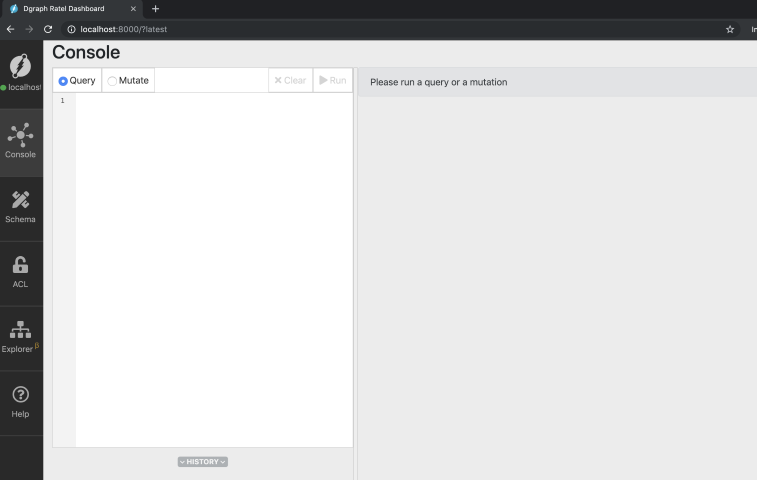
Mutations using Ratel
The create, update, and delete operations in Dgraph are called mutations.
In Ratel console, select the Mutate tab and paste the following mutation into the text area.
{
"set": [
{
"name": "Ann",
"age": 28,
"follows": {
"name": "Ben",
"age": 31
}
}
]
}
The query above creates an entity and saves the predicates name and age with the corresponding values.
It also creates a predicate ‘follows’ for that entity but the value is not a literal (string, int, float, bool).
So Dgraph also creates a second entity that is the object of this predicate. This second entity has itself some predicates (name and age).
Let’s execute this mutation. Click Run!
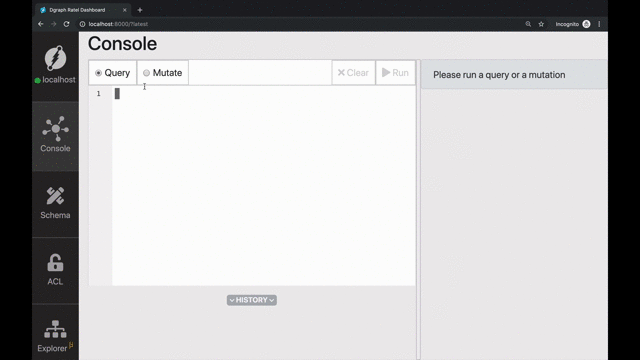
You can see in the response that two UIDs (Universal IDentifiers) have been created.
The two values in the "uids" field of the response correspond
to the two entities created for “Ann” and “Ben”.
Querying using the has function
Now, let’s run a query to visualize the graph which we just created.
We’ll be using Dgraph’s has function.
The expression has(name) returns all the entities with a predicate name associated with them.
{
people(func: has(name)) {
name
age
}
}
Go to the Query tab this time and type in the query above.
Then, click Run on the top right of the screen.
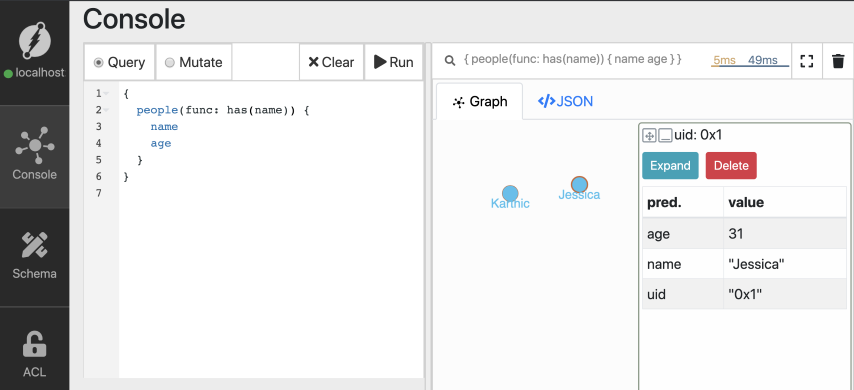
Ratel renders a graph visualization of the result.
Just click on any of them, notice that the nodes are assigned UIDs, matching the ones, we saw in the mutation’s response.
You can also view the JSON results in the JSON tab on the right.
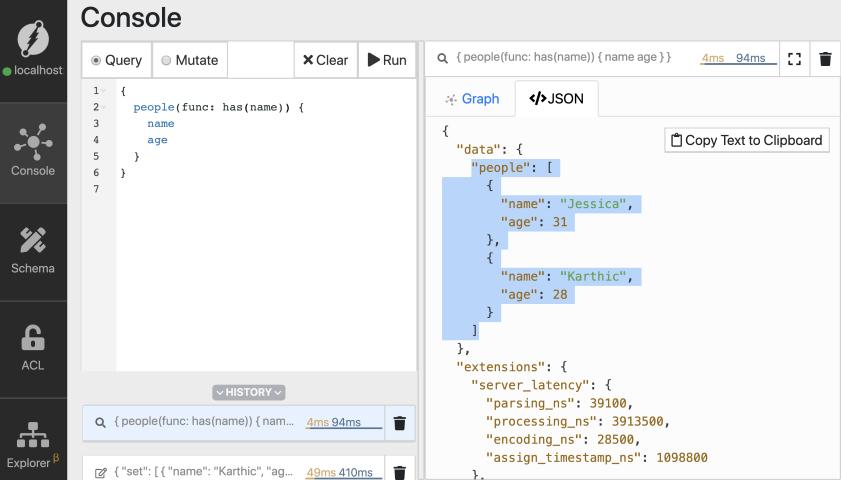
Understanding the query
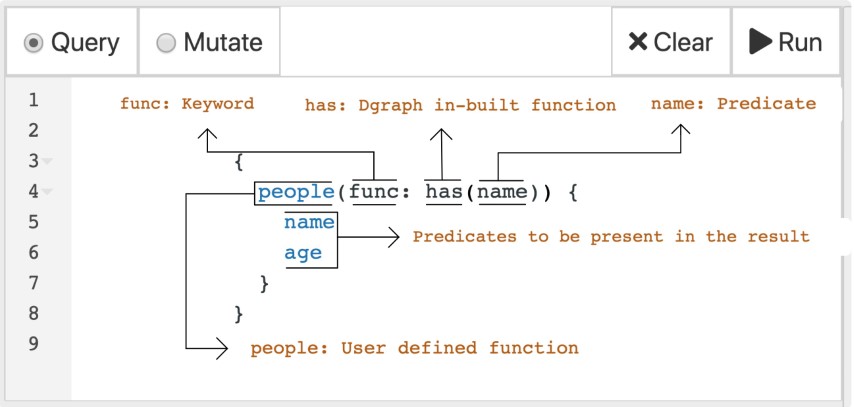
The first part of the query is the user-defined function name.
In our query, we have named it as people. However, you could use any other name.
The func parameter has to be associated with a built-in function of Dgraph.
Dgraph offers a variety of built-in functions. The has function is one of them.
Check out the query language guide to know more about other built-in functions in Dgraph.
The inner fields of the query are similar to the column names in a SQL select statement or to a GraphQL query!
You can easily specify which predicates you want to get back.
{
people(func: has(name)) {
name
}
}
Similarly, you can use the has function to find all entities with the age predicate.
{
people(func: has(age)) {
name
}
}
Flexible schema
Dgraph doesn’t enforce a structure or a schema. Instead, you can start entering your data immediately and add constraints as needed.
Let’s look at this mutation.
{
"set": [
{
"name": "Balaji",
"age": 23,
"country": "India"
},
{
"name": "Daniel",
"age": 25,
"city": "San Diego"
}
]
}
We are creating two entities, while the first entity has predicates name, age, and country,
the second one has name, age, and city.
Schemas are not needed initially. Dgraph creates new predicates as they appear in your mutations. This flexibility can be beneficial, but if you prefer to force your mutations to follow a given schema there are options available that we will explore in an next tutorial.
Wrapping up
In this tutorial, we learned the basics of Dgraph, including how to run the database, add new entities and predicates, and query them back.
Check out our next tutorial of the getting started series here.
Need Help
- Please use discuss.dgraph.io for questions, feature requests, bugs, and discussions.